User Search
1. What Is User Search?
User search is used to find the behavior of users that match a certain type of characteristic or an exact user.
2. Usage Scenarios
- Funnel analysis finds users who churn during login or during the newbie tutorial. "User Search" finds the behavior of users before they churn.
- Review the user's behavior sequence before Crash to identify problem scenarios.
3. How To Use User Search?
By analyzing the model if the result of analysis is population (number of triggering accounts, number of triggering devices), then click on the analysis result to display the list of users who match the conditions and the details of these users. You can also use the user properties to filter the matching users. Clicking on a user in the list can get the reported behavior distribution, behavior sequence, user properties, etc. for that user in a certain time period.
3.1 User search
Click "User Search" at the top right to open the user search interface.
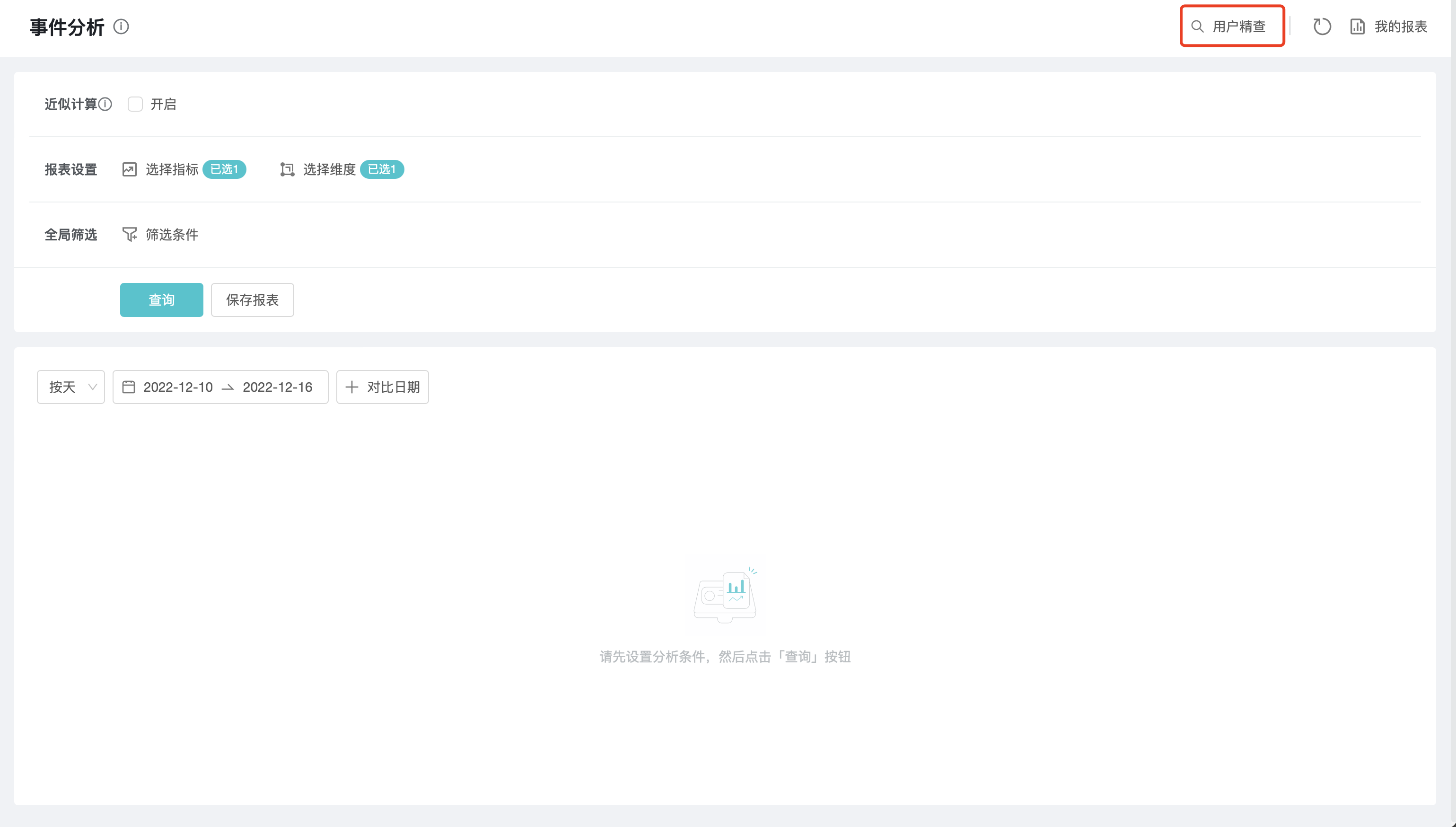
Select the subject and set the query criteria to find the matching device or account, or you can search precisely by account or device ID.
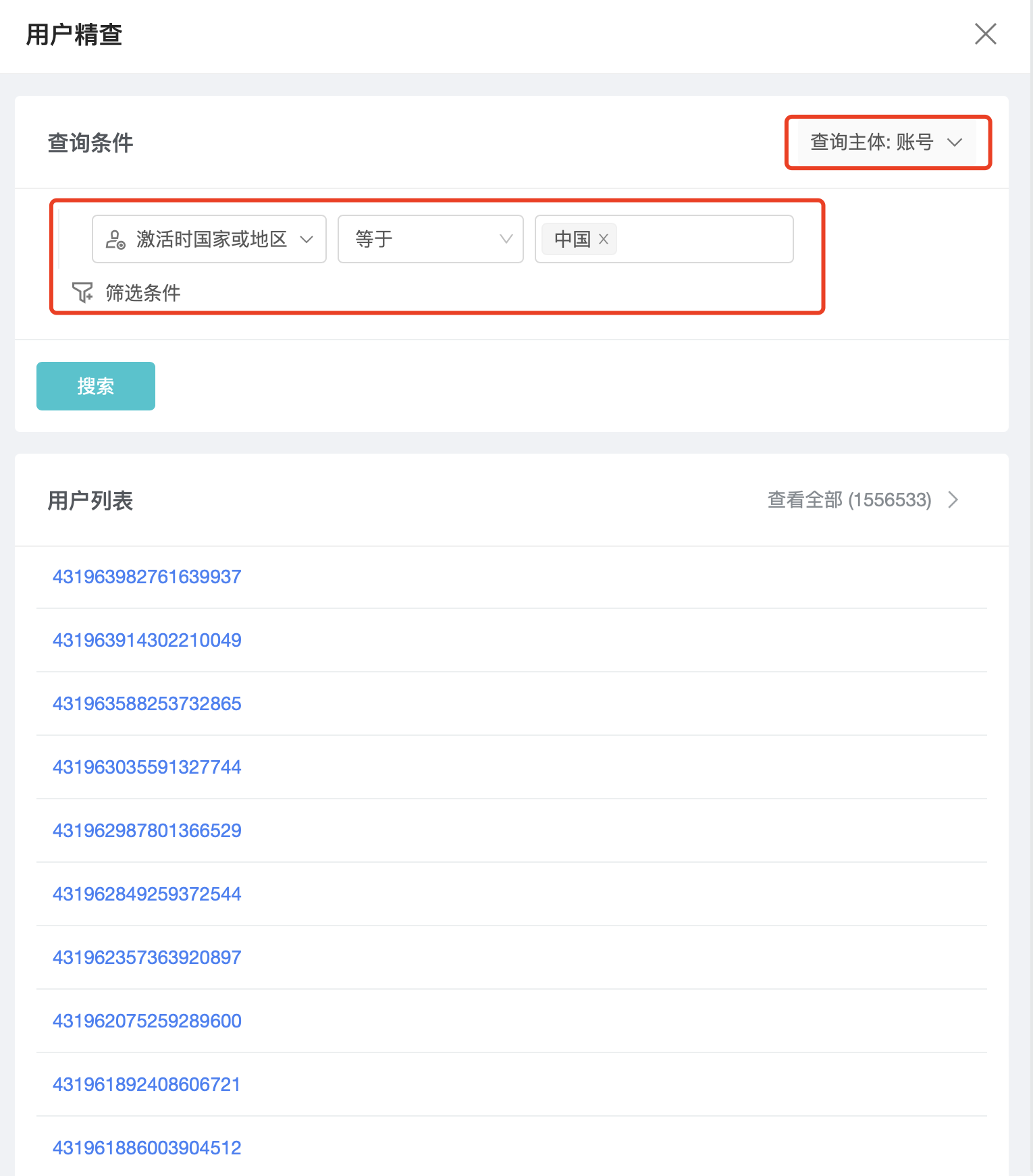
3.2 User List
From the analytics model or the user refinement page you can jump to the list of users.
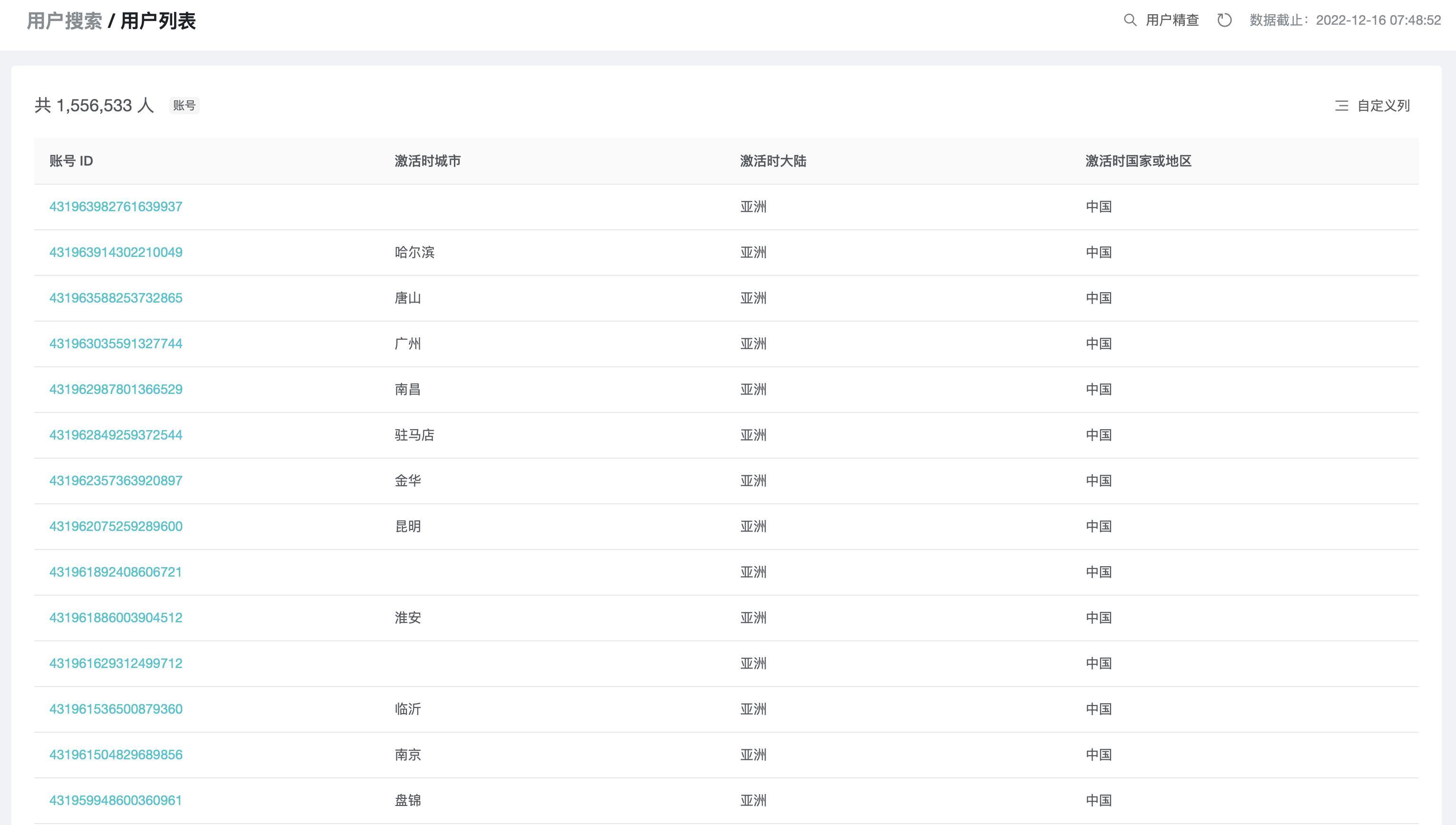
3.3 User behavior sequence
Click on the user ID in the user list to access the user behavior sequence query:
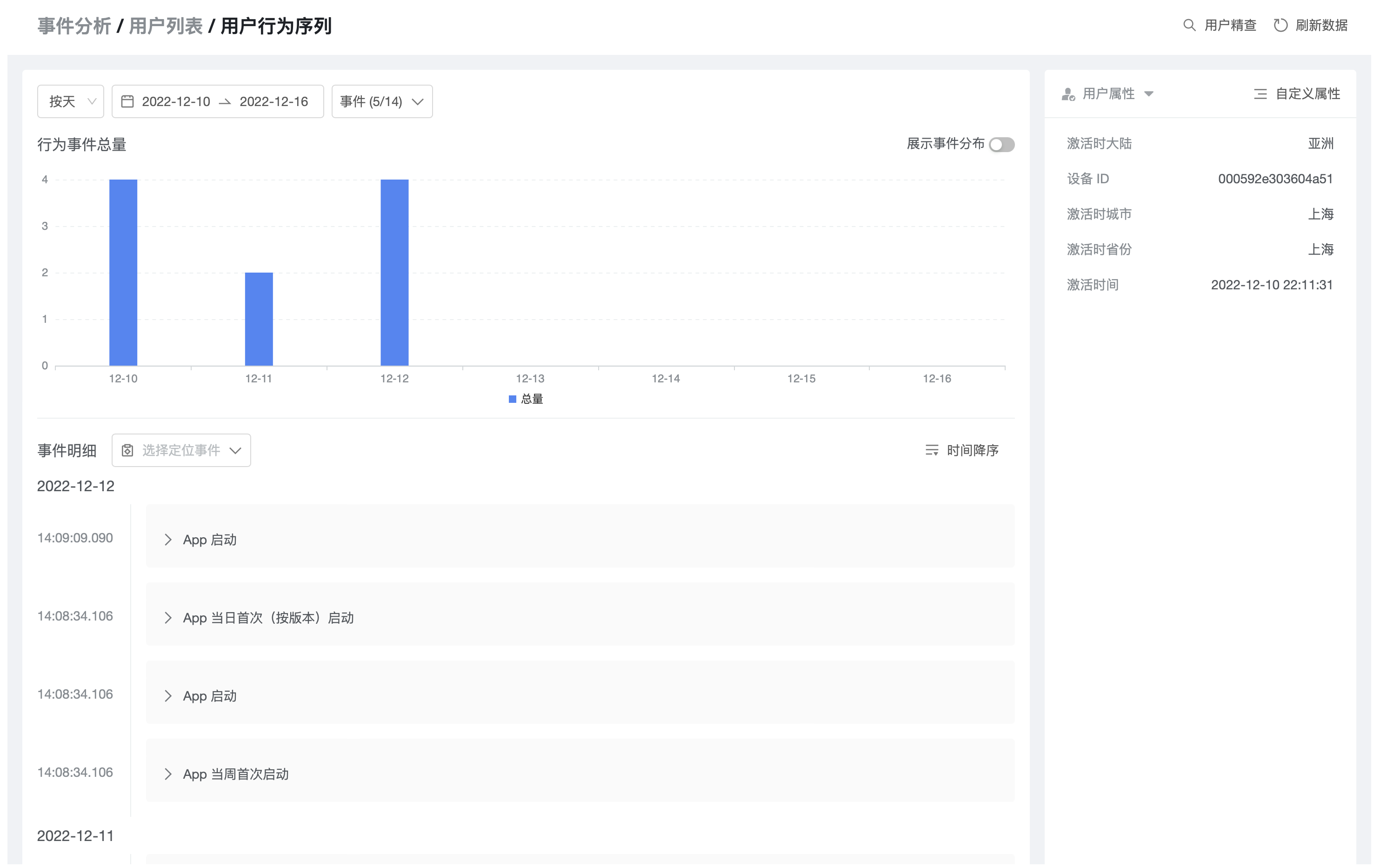
Total number of behavioral events
The bar chart will show the trend of the number of reported incidents in the selected time range. Turn on "Show Incident Distribution" on the right to open the pie chart of behavior distribution.
Event details
- The user's behavior sequence is displayed in chronological order.
- Click the expand button to see all event properties of the event.
- When the event is expanded and the mouse is hovered over the event property, it can be set as an external property. Once set as an external property, you can view the event properties after the event name without expanding the event.
User Properties
The right side of the page shows the current user's properties, which can be configured using the "Custom Properties" feature.