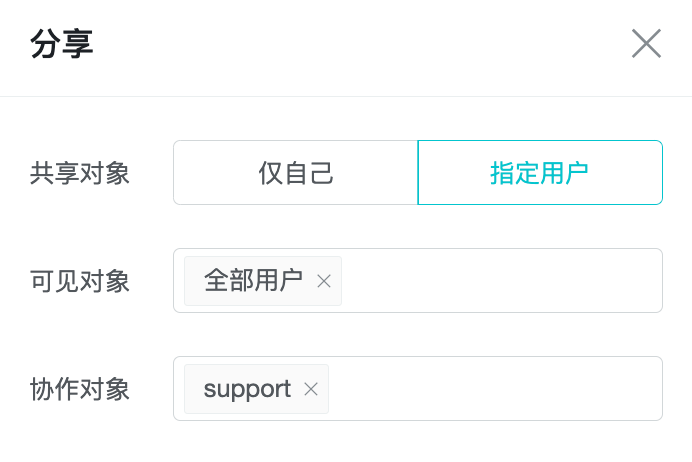Dashboard
1. Overview
Dashboard is a collection of multiple reports. After saving the constructed indicators, retention, funnels, and so on as reports, you can add them to the dashboard to help you monitor daily data.
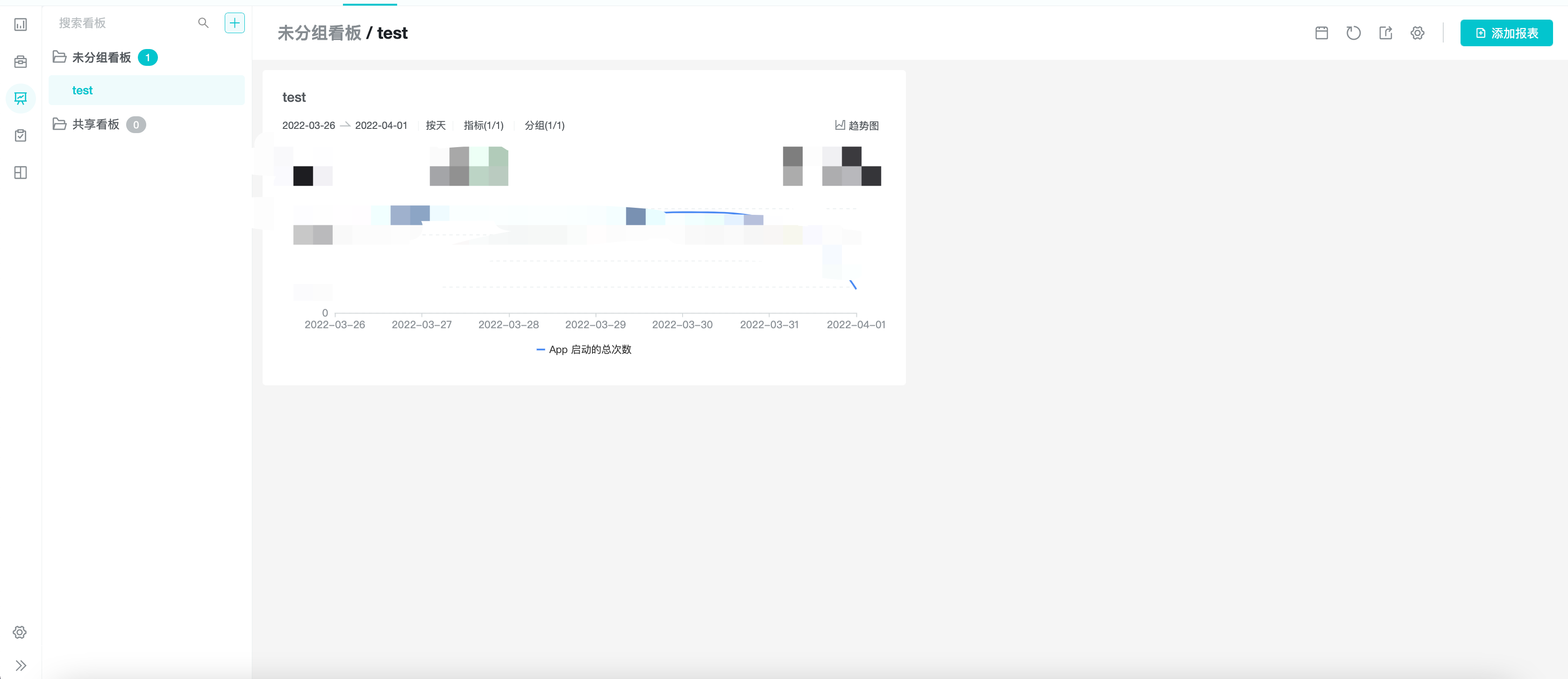
2. Using Dashboard For Data Analysis and Collaboration
In this section, we will use the demo project as an example to demonstrate the process from creating a new dashboard to collaborating through dashboard.
2.1 Dashboard Page
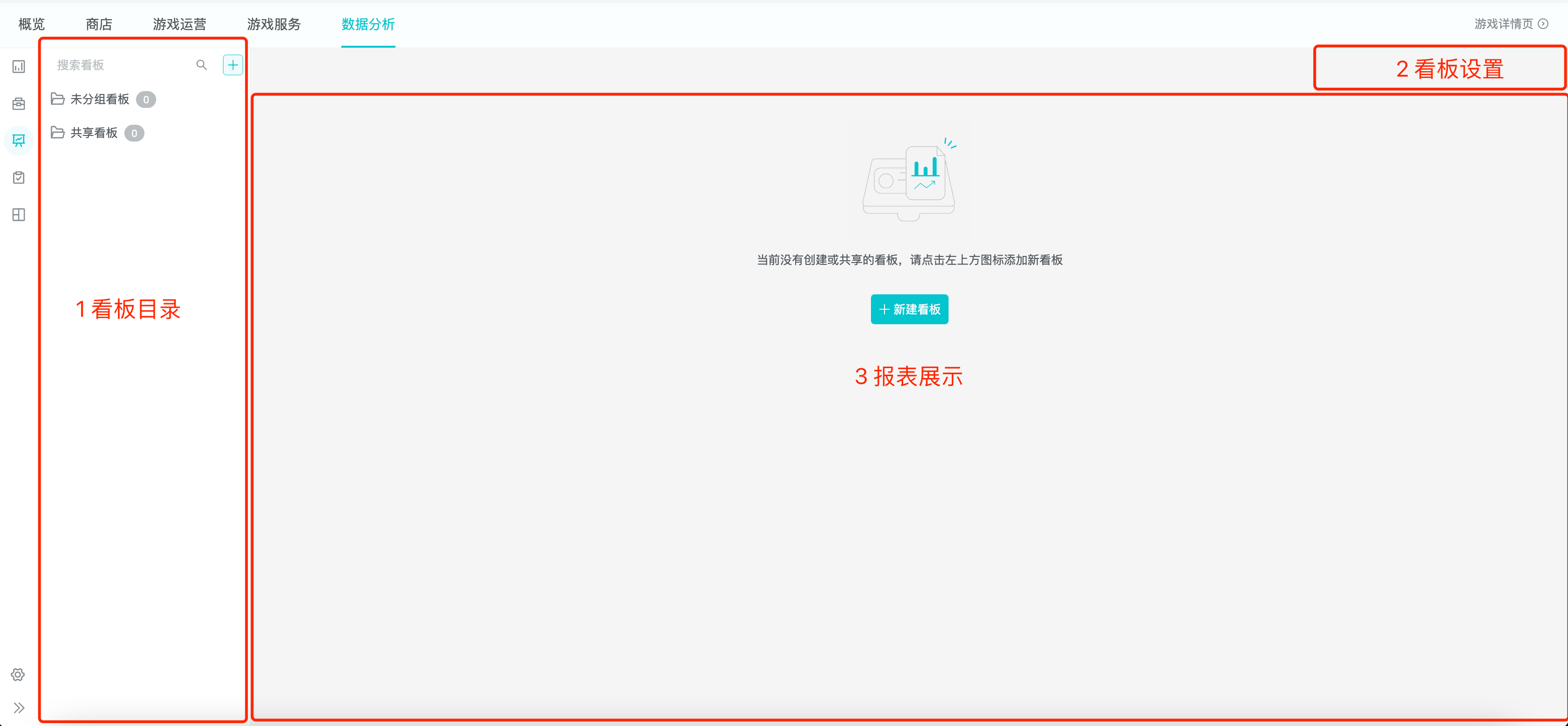
The dashboard page is divided into three parts: "Directory, Settings, and Report Display".
- Directory: you can create folders to view self-built dashboard or shared dashboard of team members.
- Settings: setting items include adding reports, setting sharing, adjusting settings, refreshing dashboard, setting global filtering, etc.
- Report Display: used to display each report information. Support drag and drop reports to sort, support custom size, support chart display.
2.2 New Dashboard
Now, we need to form some core indicators into daily reports, so aggregate the daily core indicators reports in dashboard.
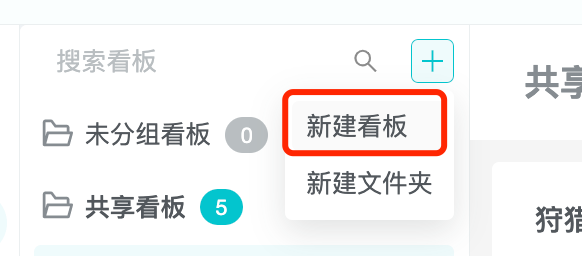
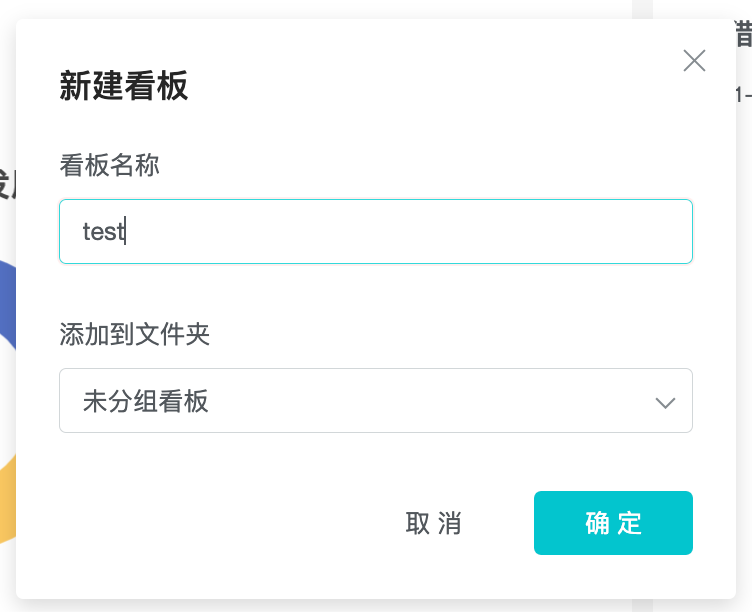
We click "+" in the upper right corner of the left column of the dashboard page, select "Add a board" and name it "Daily Board".
2.3 Edit, Rename, Delete Dashboard
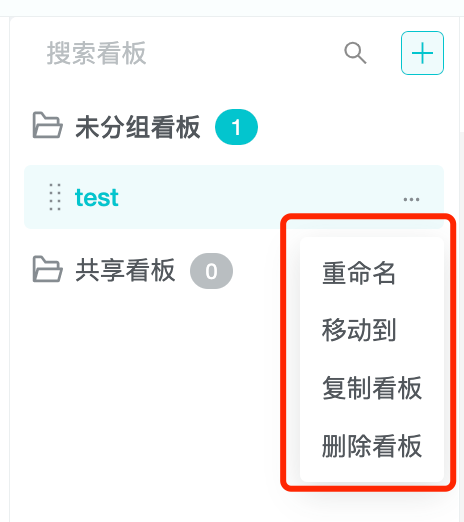
Dashboard that already exist can be edited or deleted.
2.4 Manage Dashboard With Folders
Folders are used to organize the dashboard. We can create, rename, and delete folders, and the system has built-in "ungrouped" folders and "shared to me" folders.
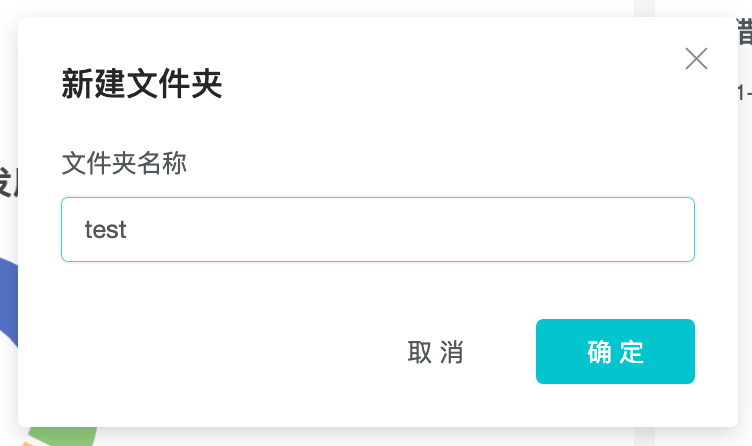
Click "+" at the top right corner of the dashboard page, select "Add a folder" and name it "Game Operation" to store the game operation related dashboard.
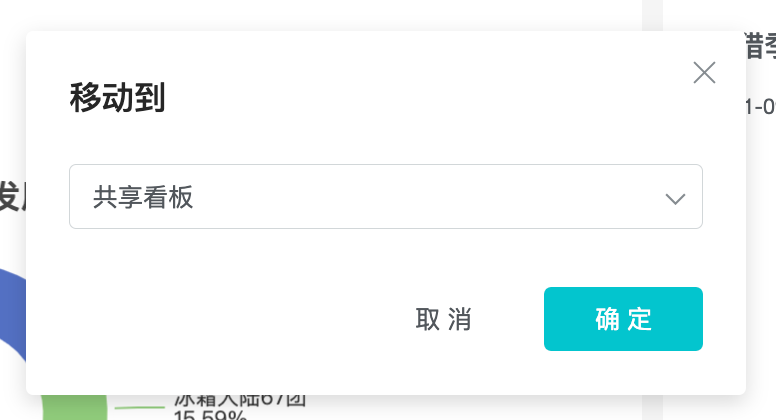
We can move the previously created dashboard "Daily Board" to the folder "Game Operation".
2.5 Adding Reports to Dashboard
Reports are the basic elements of dashboard, and we can create new reports in event analysis, retention analysis, funnel analysis and other analysis model functions.
In order to meet the needs of daily reporting, we build reports such as the number of logged-in accounts and app launch devices in event analysis, and reports such as user app launch 7-day retention in retention analysis, and now we add these reports to the dashboard.
Click the "Reports" button at the top right of the dashboard and click "+" to add a report.
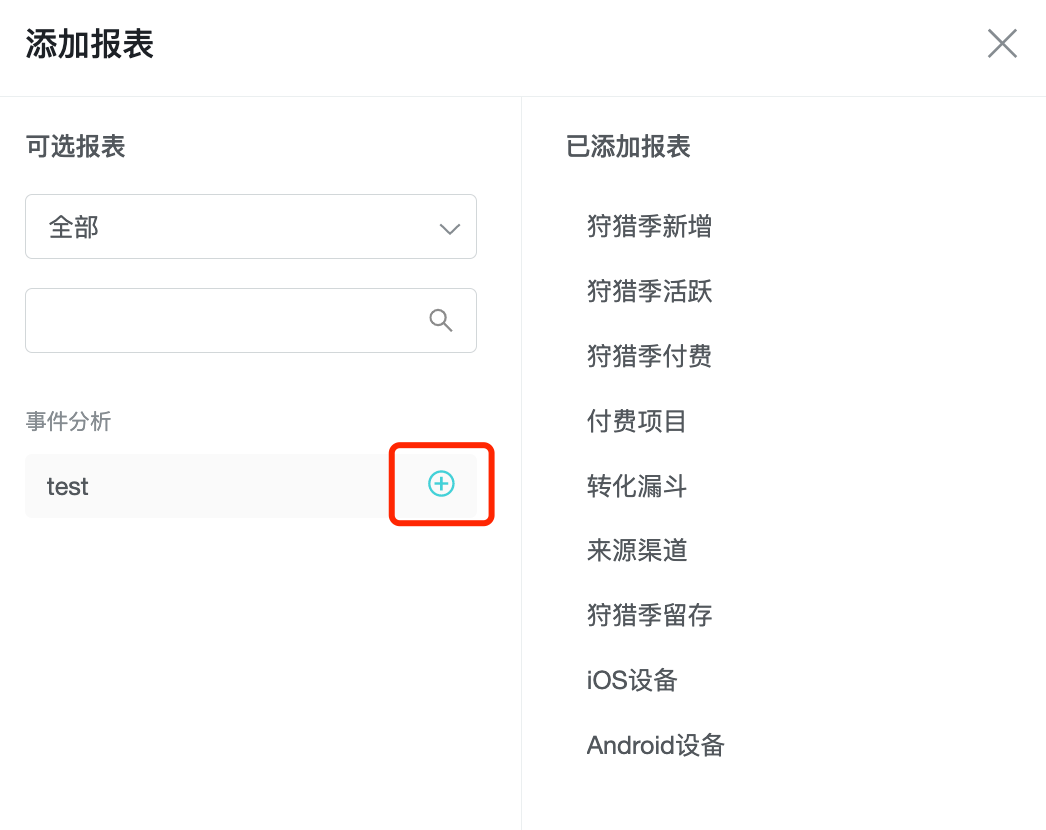
Click "+" to add a report to the current dashboard.
2.6 Setting Reports
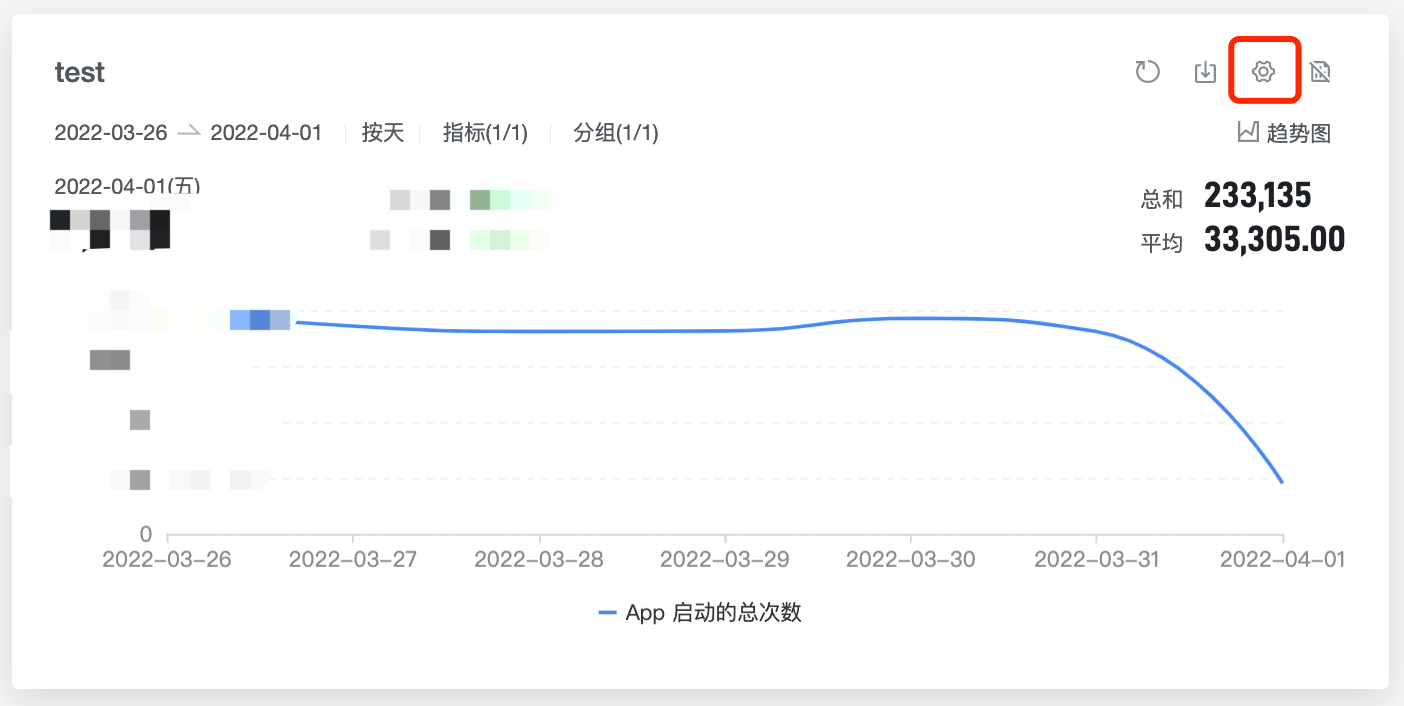
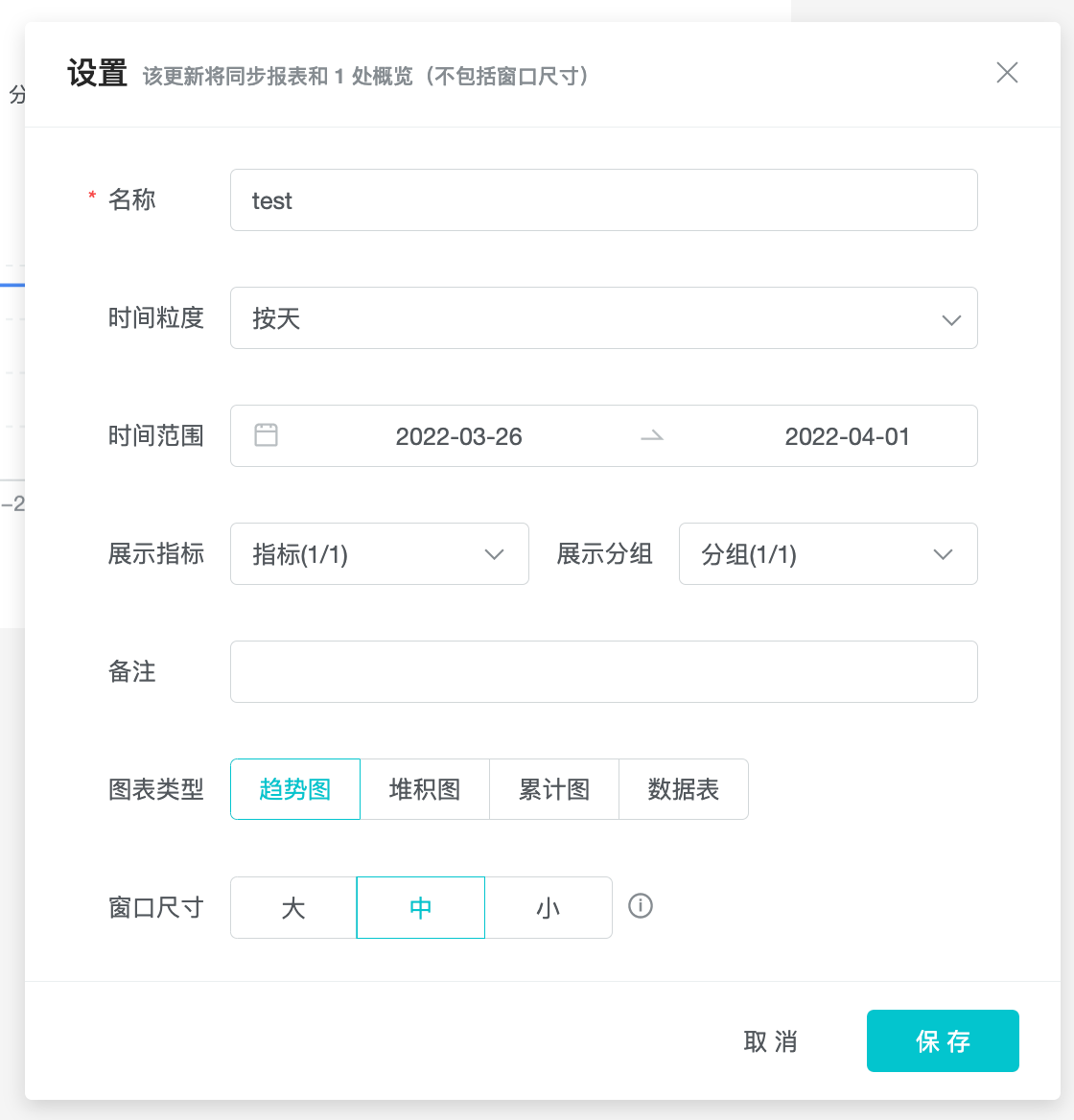
For the reports added to dashboard you can adjust the report size, visualization, time filtering, display indicators, display groups, and other information.
You can sort by group indicator value or group name, and set it to check "Top N items". The dashboard will then sort and dynamically change the selected groups based on the data at the time of query.

Set the "Number of active accounts and active devices" window size to small, so that we can quickly see the traffic situation of the day.
Set the "Number of active devices by country" window size to medium and select the chart type as "Trend chart", so that you can observe the recent trend of the number of active devices by country.
Set the "Active User Distribution by System" window size to medium, and select the chart type as Distribution, so that you can observe the distribution of users by system.
Set the "App Launch 30-Day Retention" window size to large, so that you can observe the retention data at the same time.
2.7 Setting Dashboard
After adding the report to the board, we can update the board and set the "Approximate calculation or not".
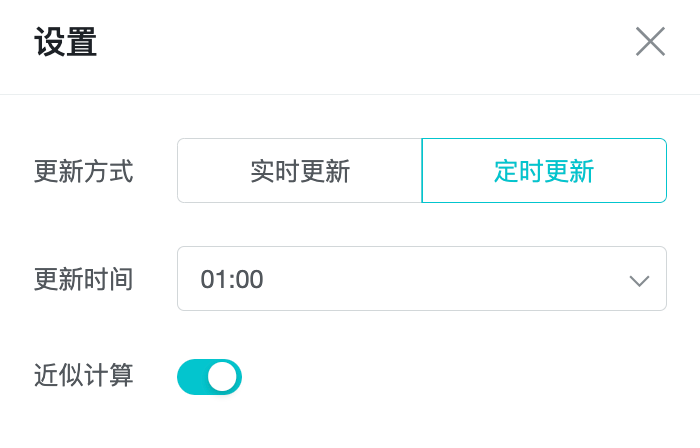
The dashboard is updated regularly by default. The system regularly refreshes the calculation results for the dashboard every day and caches the results for the next view. It is recommended to turn on regular update for scenarios such as "more reports loaded" or "more calculations" in the dashboard to improve the display efficiency.
Dashboard can be set to update in real time, suitable for indicators that need to be refreshed in real time, such as the current day's ad placement data.
Dashboard defaults to exact calculation, meaning that each calculation will calculate the exact value according to the conditions. If you have a need for query efficiency, you can turn on the "Approximate calculation" option, which will adopt the approximate algorithm for data such as the number of triggered users, the number of times per capita, the average value of people, the number of de-weighting, etc., which can greatly reduce the performance overhead and the calculation time.
For the "Daily Dashboard" created by the current demo, we focus more on the recent trends of the main indicators, so we choose to update it regularly at 1am every day and turn on the approximation calculation.
2.8 Shared Dashboard
If you want other team members to be able to view the newly created dashboard and even maintain and update it together, you can share the permission to other team members.
The shared permissions are divided into two categories: shared and visible. The two categories are independent of each other and can be granted separately. You can grant shared nd visible permissions to "all users", so that any member who joins the project will have the permission and does not need to update it frequently.