Gift Packages Introduction
Overview
Gift Packages lets you create gift codes for your game which players can redeem in your game later.
Capabilities
- With Gift Packages, you can quickly add a gift system to your game without having to write the low-level logic for it.
- Gift Packages comes with interfaces for redeeming gift codes, which players can access through your game or a website you build.
Highlights
- You can create two types of gift codes with Gift Packages: unlimited codes and one-time codes. It’s up to you to decide which one to use for each event held in your game.
- You can customize the characters and redeeming rules of your gift codes, as well as the items players would get by redeeming the codes.
- Compared to setting up your own system, Gift Packages allows you to implement the same feature in your game with a lower cost spent on data storage. Gift Packages itself will also keep evolving to cater to the change in users’ requirements so you don’t have to do the work of constantly updating your system.
- You can monitor the statistics data to observe how your gift codes have been consumed since they got launched and learn about the outcomes of the events you held for your game.
Basic Flow
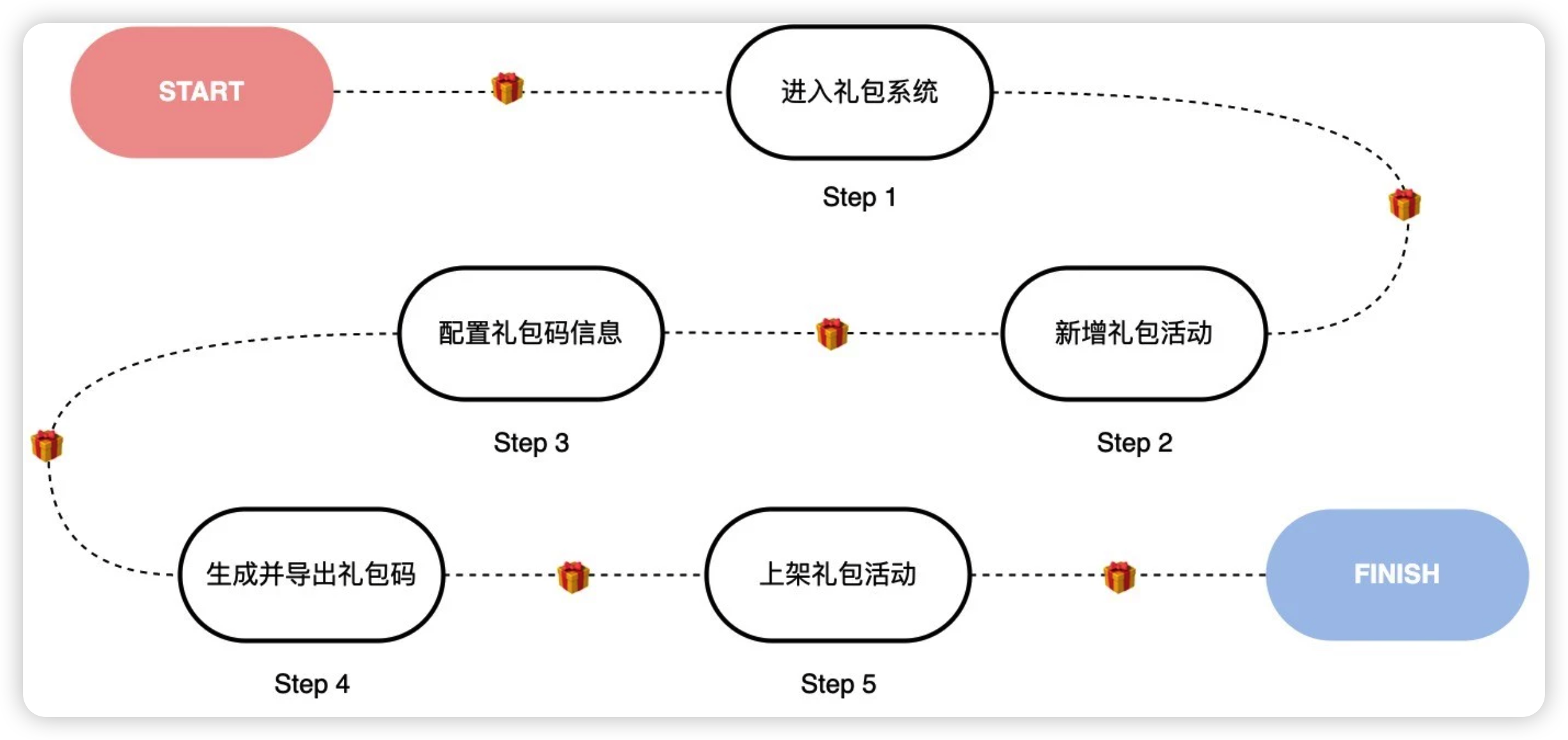
Using Gift Packages in Your Game
Accessing the Dashboard
You can access the dashboard for managing gifts by going to Developer Center→Game Services→Operational Tools→Gifts
Creating/Editing an Event
Setting up Servers
- If you haven’t set up servers yet, please first complete this step by going to Server Configuration.
- If you have already set up servers, you can select the servers you wish to use when creating gifts.

Configuring the Basic Information of the Event
- Gift Event Name
- Give a name to the event (players will not see it).
- Valid Date
- Players can only redeem your gift codes during the dates you provided.
- Gift Code Type
- Unlimited Code: The same code can be redeemed by unlimited users. The code can be no longer than 13 digits and can only contain numbers and letters.
- One-time Code: The same code can only be redeemed by one user.
- Gift Code Generation Rules
- Generate Randomly: The system will generate random code(s) with 13 digits.
- Enter prefix (for one-time code only): You can specify a prefix for the codes being generated. To ensure that enough codes can be generated, please keep the length of the prefix within 6 digits.
- Custom redeeming rules
- Besides the basic redeeming rules, you can set up a maximum of 10 custom redeeming rules.
- Condition: The name of the condition (like season or registration time); Comparison operator: Could be equal to, less than, less than or equal to, greater than, or greater than or equal to; Value: The value to compare against.
- For example, to only allow users registered in 2022 to claim your gift, you can do: Registration time (Condition) is equal to (Comparison operator) 2022 (Value).
- Items and Amount
- Item: The name of the item given to players.
- Amount: The amount of the item given to players.
Attention: Don’t fit multiple kinds of items into the same row. You can add no more than 10 kinds of items in total.
Launching the Event
To launch the event you created and make its codes effective, please turn on the toggle of the event under Gift Event.
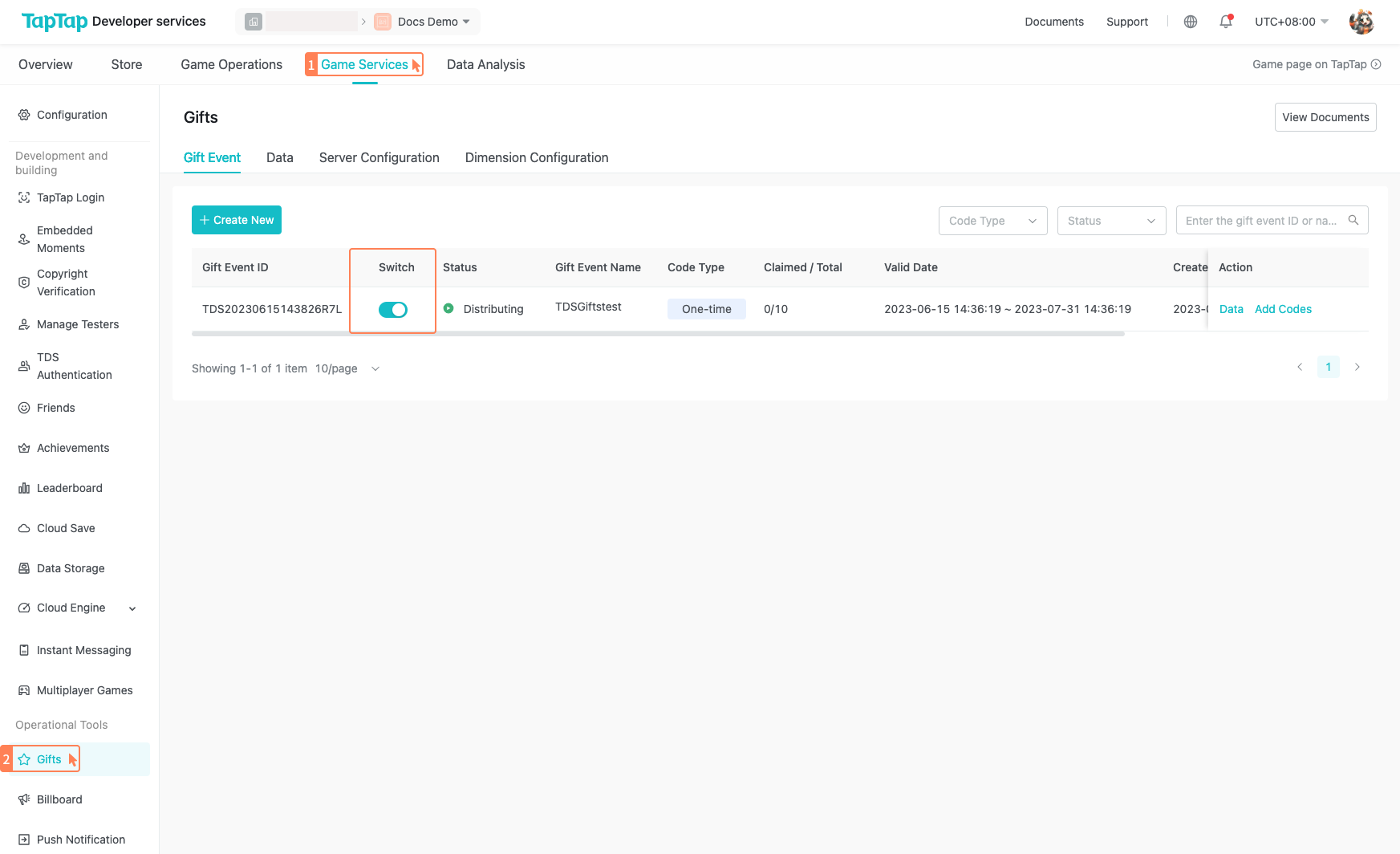
Attention: Only the codes of launched events can be redeemed. Please make sure to turn on the toggle of your event when you are ready to start the event.
Editing the Event
Click on Edit to edit the event. You can only edit the Servers, Gift Event Name, and Valid Date of the event.
Adding Codes/Counts
Adding Codes
To add codes, click on Add Codes, enter the number of new codes, and click on Generate And Export. The new codes will be automatically downloaded to your computer.
Adding Counts
To add counts, click on Add Counts, enter the number of counts to be added, and click on Confirm. The same code used for the event will be downloaded to your computer.
Attention: Adding counts for an event with unlimited codes will not produce new gift codes. To obtain new gift codes, create a new event instead.
Viewing History
You can view the history of generating gift codes by going to Data.
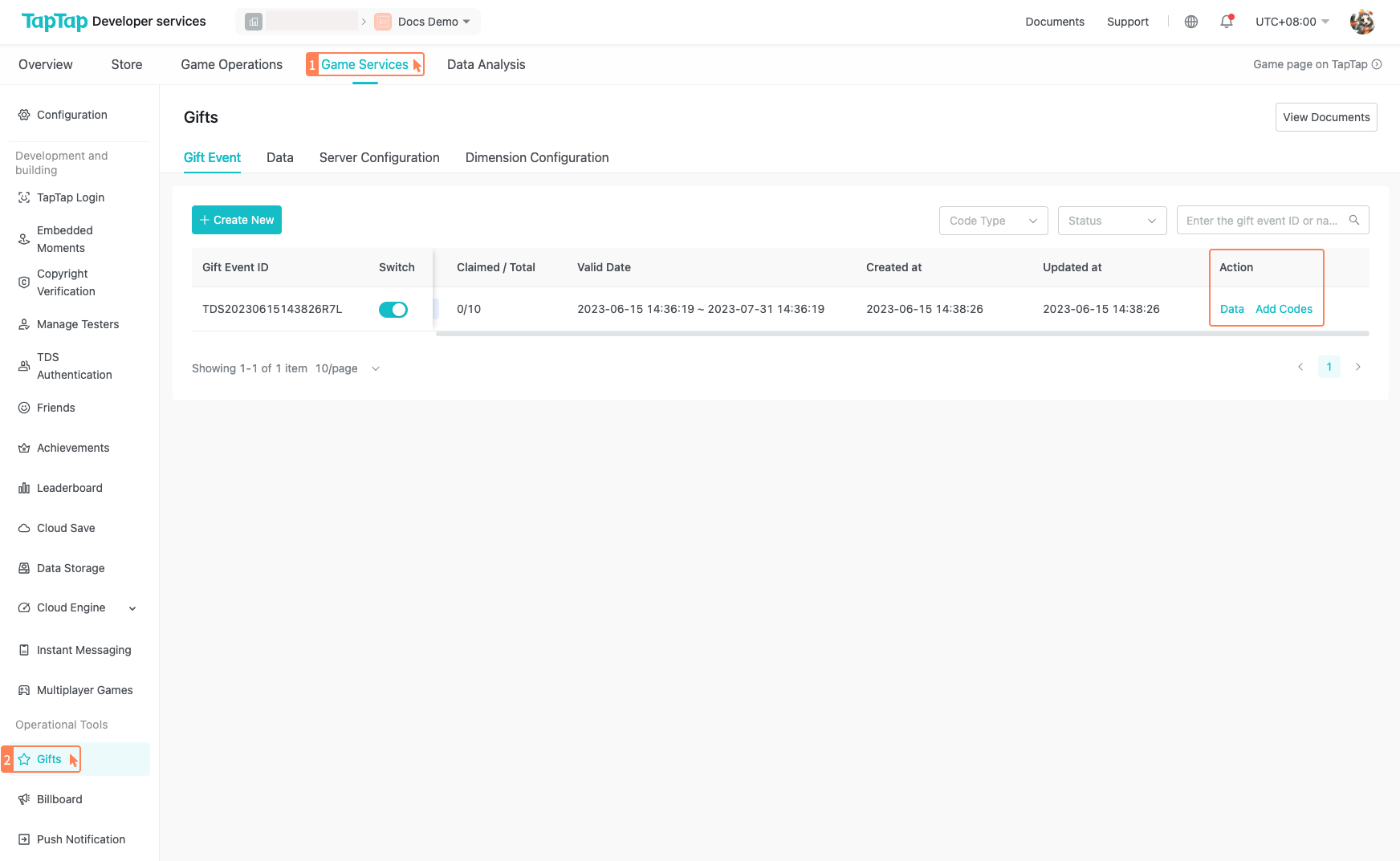
Server Configuration
- Server Name
- The name of the server
- Server code
- URL for receiving notification about distributed items
- URL for receiving notification about distributed items
- check_url
- check_url
- Optional; used for secondary check of Gift Code Generation Rules
Data Lookup
Single CDKEY or single user
- Enter a CDKEY to get the status of the corresponding gift code
- Enter a uid to view the redemption history of the corresponding user
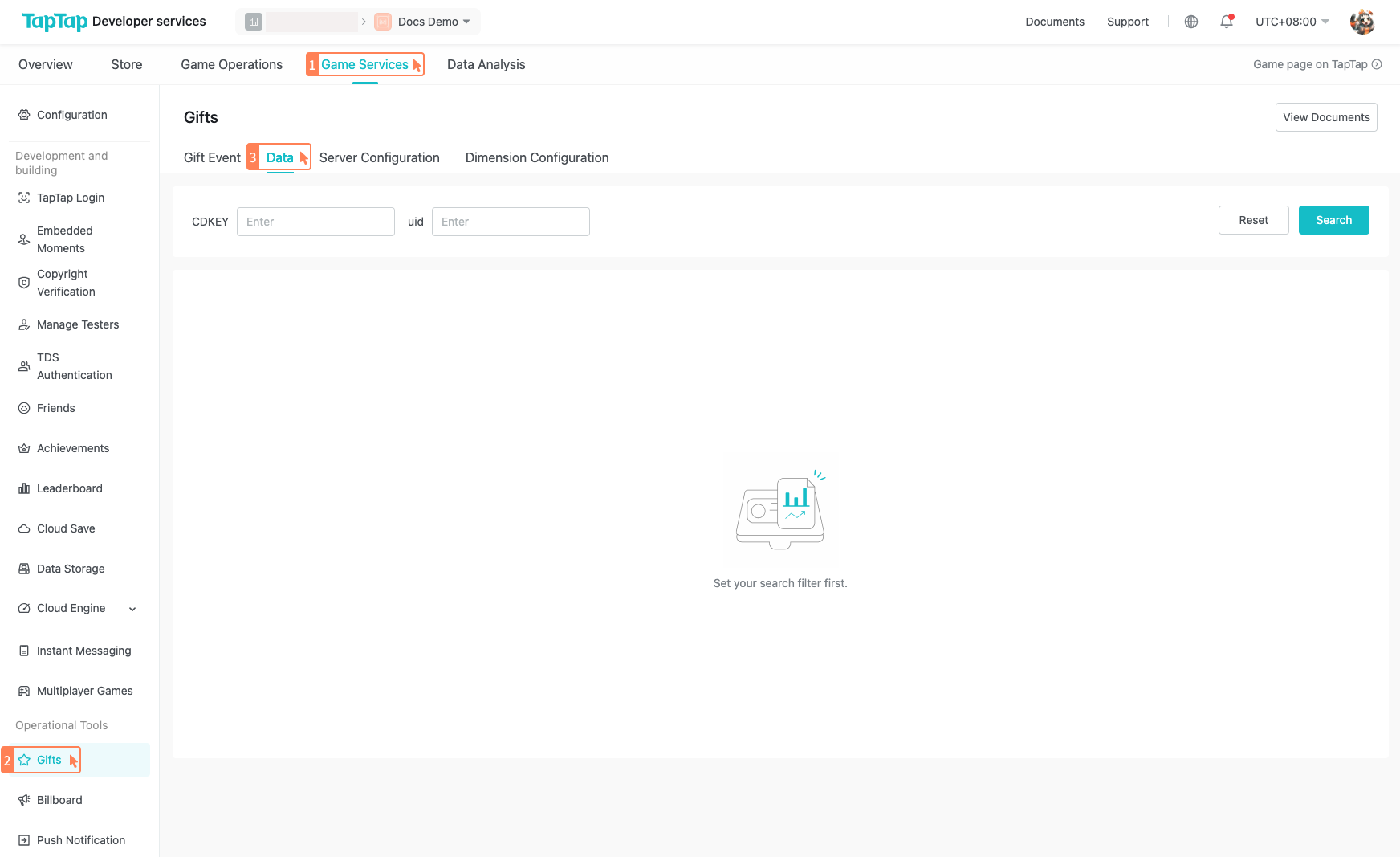
Gift event
- Where to find: The homepage of Gifts
- Use any of the following filters to look up the statistics of gift events:
- Code Type
- Status
- Gift event ID or name
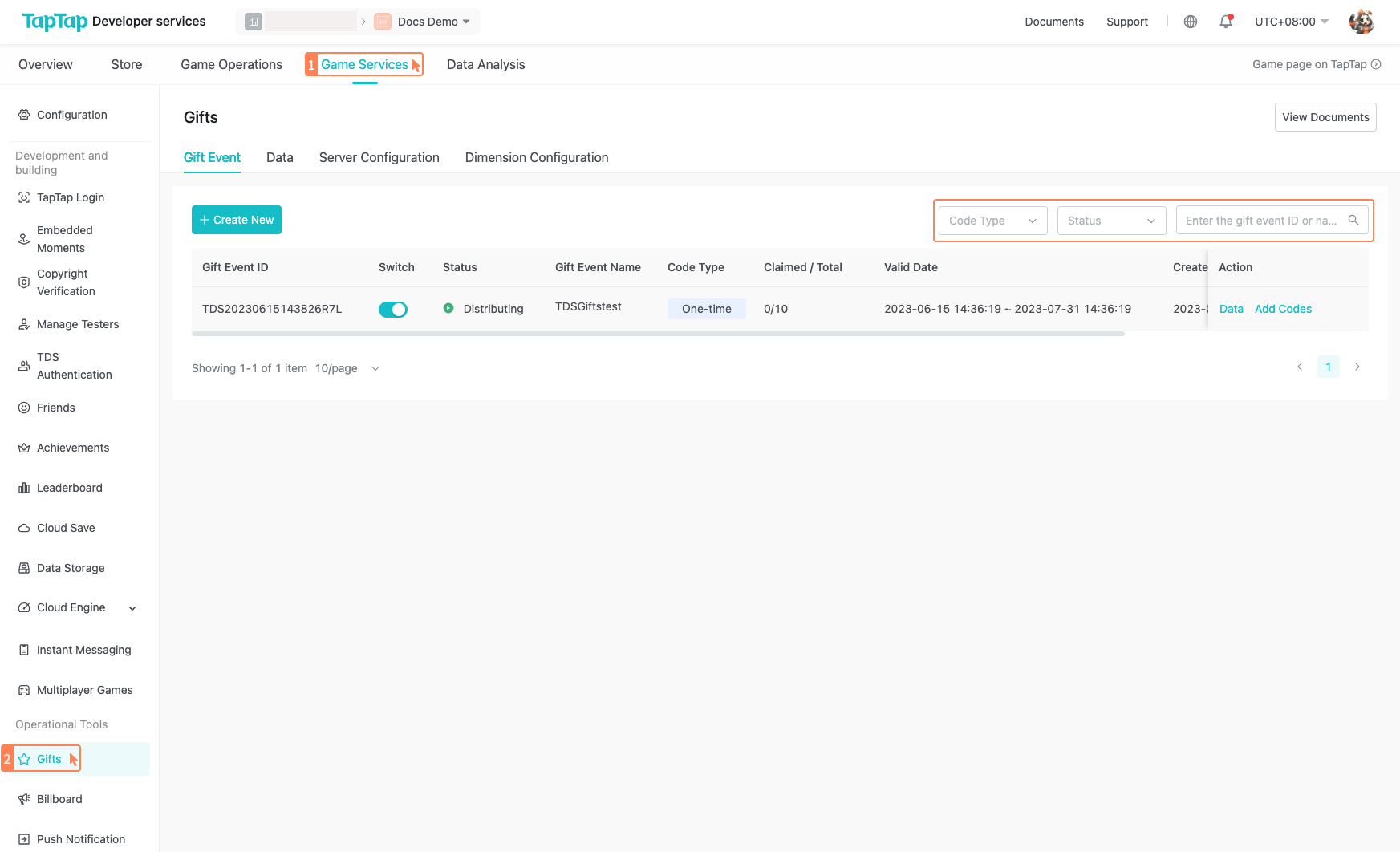
FAQ
Q: I see an error saying that the system cannot save the Client ID.
A: Please go to Developer Center→Game Services→Configuration and enable the service to obtain a Client ID.
Q: Why can’t I see the Game Services tab?
A: When the administrator of a provider adds a new user to the provider, the administrator needs to grant the user the permission to view a game’s configuration before the user can see the Game Services tab and the content within it.